How To Update Samsung Galaxy S5 SM-G900F Software

To Update Samsung Galaxy S5 SM-G900F Software you need to install a newer firmware version on it. You can update your Samsung Galaxy S5 SM-G900F without a computer by going to Settings > About Device > Software Update. Also, You can update this Samsung device manually, But you need to use a computer.
In this Guide, You will learn how to update Samsung Galaxy S5 SM-G900F manually by using the Odin3 flasher and Samsung Stock Firmware files.
Samsung Galaxy S5 SM-G900F Update Check List:
1- The Software Update process will wipe all your data, So backup all the wanted data (Contacts, SMS, Photos, Videos,… Etc).
2- Make sure that you know all the emails and passwords you use on this device.
3- Ensure your Samsung Galaxy device has enough charge level (50% at least).
4- Download Odin flasher and extract it to a known location on your computer.
5- Download the suitable Samsung Firmware package for your Galaxy S5 SM-G900F.
6- Extract the Downloaded Samsung Firmware package to a known location on your computer.
7- Download and Install Samsung USB Driver for Mobile phones.
Update Samsung Galaxy S5 SM-G900F Software (Step by Step):
1- Run Odin3.exe program as Administrator.
2- Make sure these options are checked: Auto Reboot, F.Reset Time.
3- If you want to flash PIT file then check Re-Partition option. Otherwise leave it unchecked.
4- Click on PIT button and select: KLTE_EUR_OPEN.pit (Only if you checked Re-Partition option).
5- Click on BL button and select: BL_G900FXXS1CPC8_CL7182592_QB8899966_REV00_user_low_ship_MULTI_CERT.tar.md5
6- Click on AP button and select: AP_G900FXXS1CPC8_CL7182592_QB8899966_REV00_user_low_ship_MULTI_CERT.tar.md5
7- Click on CP button and select: CP_G900FXXU1CPB8_CL7182592_QB8689448_REV00_user_low_ship_MULTI_CERT.tar.md5
8- Click on CSC button and select: CSC_SLK_G900FSLK1CPB2_CL7222250_QB8585863_REV00_user_low_ship_MULTI_CERT.tar.md5
9- Turn Off your Galaxy S5 and put it into Download Mode ( Press Volume Down + Home then Power button).
10- After you see the Warning message press the Volume Up button.
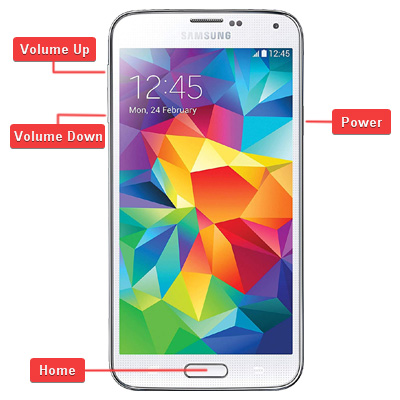
11- Use the USB cable to connect it to the computer.
12- Wait until the computer detects the newly connected device completely and installs the needed drivers for it.
13- You should see the COM port number of your device at Odin3 window (0:[COMxx]).
14- Click on the Start button to let Odin3 flasher install the new firmware files on your Galaxy S5.
15- The installing process will take several minutes, And when it is done, The Odin3 flasher will reboot your Galaxy device.
16- Look at Odin3 window, If you see PASS! Word at Odin3 program’s window, That means the update was done successfully.
17- Disconnect the USB cable.
18- When your Galaxy S5 is fully on select your preferred device language and follow the on-screen instructions to proceed with the initial setup.
19- Done, You have updated the software version of your Samsung Galaxy S5 SM-G900F.
Notice: In case you extracted the Samsung Firmware Package and you got one big file only, Then select it as AP file.





























Leave a Response