How To Factory Reset Samsung Galaxy J3 Prime

The explained steps in this Guide will help you to Factory Reset Samsung Galaxy J3 Prime with model number SM-J327T for T-Mobile USA, SM-J327T1 for MetroPCS USA, And SM-J327W for Canadian mobile operators like Rogers Canada, Fido Mobile, Bell Mobile, Telus …etc.
There are two factory reset methods, The first one (Factory Reset Samsung Galaxy J3 Prime from Settings Menu) you can use it when your Galaxy device is powered on, When the second one (Factory Reset Samsung Galaxy J3 Prime from Recovery Menu) is used when your phone is Powered off.
There are two more things related to the Galaxy J3 Prime reset process. The first is How To Wipe Cache Partition on the Samsung Galaxy J3 Prime. And the second is How To Soft Reset the Samsung Galaxy J3 Prime. By reading this guide you will solve a lot of the software problems and errors of the Galaxy J3 Prime.
Samsung Galaxy J3 Prime Factory Reset Checklist:
1- This process restores the Android platform to its original state and wipe all your data, So backup all the wanted data (Contacts, SMS, Photos, Videos,… Etc). You can use Samsung Smart Switch software to backup all your important data.
2- Make sure that you know the Google account name and password.
3- Any other Email accounts info.
4- Samsung accounts info.
5- Any other log-in info and settings you used on your Samsung Galaxy J3 Prime.
6- Ensure your Samsung Galaxy device has enough charge level.
How To Factory Reset Samsung Galaxy J3 Prime from Settings Menu:
1- Tap Settings icon from the home screen.
![]()
2- Tap General management.

3- Tap Reset.

4- Tap Factory Data Reset:
At this point the Android OS will tell you that all data will be erased from your phone. Including your Google account, System and app data, Settings, Downloaded app, Music, Pictures. And all other user data, So make sure to backup anything you need before moving to next steps.
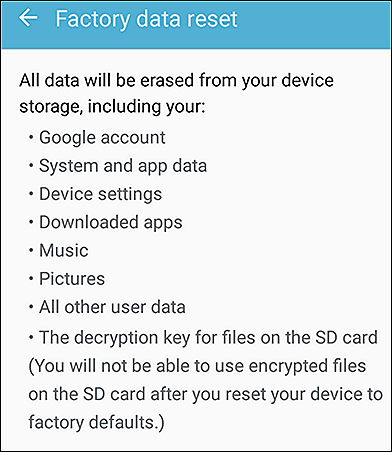
5- Tap Reset:
Once again the phone will remind you, That all your personal information and downloaded apps will be erased and can’t be recovered.
6- If any password,PIN code, Or pattern is requested, Then enter it and tap Continue.
7- Tap Delete all.

8- Wait for the Factory data reset process to be completed, And the device will reboot.
9- Done, Now when your Galaxy J3 Prime is fully on, Select your preferred device language, And follow the on-screen instructions to proceed the initial setup.
How To Factory Reset Samsung Galaxy J3 Prime from Recovery Menu:
1 – Ensure your Samsung Galaxy J3 Prime is powered off, If not, Then turn it off (Press and hold the Power key, and then tap Power off).
2 – Press and hold the Volume Up and Home buttons.
3 – Keep the above two buttons pressed then press and hold the Power button too.

4 – Wait until the Android logo appears, Then release all buttons.

5 – An exclamation mark and Android Logo will appears on your phone’s screen.

6 – If the device stays on this screen, You can try to tap on the screen. Or press the Power button first, Then press the Volume Up button to enter into the Recovery Menu.
7 – After a few seconds, you will see an Android Recovery menu on the screen with many options.

8 – Use the Volume Down button to select Wipe Data/Factory Reset option.

9 – Use the Power button to confirm your selection.
10 – Now use the Volume Down button again to select “Yes“
11 – Confirm it by pressing the Power button.
12 – Wait for the Factory reset process to be completed.
13 – The Android Recovery menu will return and Reboot System Now option is highlighted.

14 – Press the Power button to reboot your Samsung Galaxy J3 Prime.
15 – Done, Congratulations. You have restored your Galaxy J3 Prime to its original factory settings.
– How To Wipe Cache Partition on the Samsung Galaxy J3 Prime:
Clearing the cache partition of your Galaxy J3 Prime will not delete your personal data (Contacts, SMS, Photos, Videos,… Etc). It will delete the temporary system data which is useful to make the system run more smoothly. It is recommended to wipe the cache partition after installing a new system update.
To wipe the cache partition follow the same steps like (Factory Reset the Samsung Galaxy J3 Prime from Recovery Menu). But instead of selecting the Wipe Data/Factory Reset option, You should select the Wipe Cache Partition option.
– How To Soft Reset the Samsung Galaxy J3 Prime:
The Soft Reset means turning your device off and on again. Like Wipe Cache Partition, This operation will not delete your personal data.
If your Galaxy J3 Prime screen is frozen or unresponsive, Then, This operation may fix it:
1- Ensure your device battery has more than 5% of power. If no, Then charge your device first.
2- Press and hold the Volume Down button + the Power button.
3- Keep holding the two buttons until the device vibrate and the Samsung logo appears on the screen. Then release the buttons.
4- Wait for the device to be fully on and check if your problem is fixed.






























Leave a Response