How To Factory Reset Samsung Galaxy Tab 2 7.0 GT-P3100

The explained steps in this Guide will help you to Factory Reset Samsung Galaxy Tab 2 7.0 with model numbers:
- Samsung GT-P3100.
- Samsung GT-P3105.
- Samsung GT-P3110.
- Samsung GT-P3113.
Samsung Galaxy Tab 2 7.0 GT-P3100 Factory Reset Checklist:
1- This process restores the Android platform to its original state and wipe all your data, So backup all the wanted data (Contacts, SMS, Photos, Videos,… Etc).
2- Make sure that you know the Google account name and password.
3- Any other Email accounts info.
4- Samsung accounts info.
5- Any other log-in info and settings you used on your Samsung Galaxy Tab 2.
6- Ensure your Samsung Galaxy device has enough charge level.
Factory Reset Samsung Galaxy Tab 2 7.0 GT-P3100 from Recovery Menu:
1- Make sure that your Samsung Galaxy Tab 2 is Off, If not, Then turn it off (Press and hold the Power key, and then tap Power off). And remove the Memory card from it.
2- Wait for 10 seconds, Then move to the next step.
3- Press and hold Volume Up key + Power key.
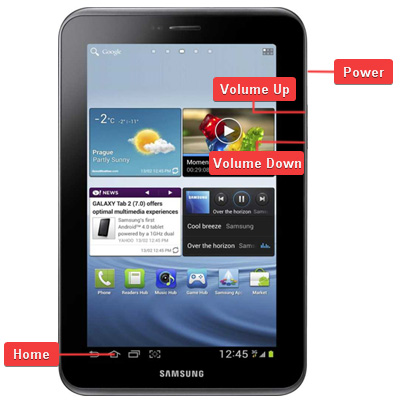
4- Keep pressing the above keys until the Samsung Logo appears,Then release Power key only.
5- When you see Factory reset / System Recovery menu on screen release the Volume Up Key.
6- Use Volume Down key to select Wipe Data / Factory Reset option.
7- Use Power key to confirm the operation.
8- You need to use the Volume Down key again to select “Yes — delete all user data“.
9- Use Power key to confirm.
10- After performing the hard reset, Select Reboot System Now option, And confirm it using Power key.
12- Now your Galaxy Tab 2 7.0 GT-P3100 will reboot, Wait for it to be fully on and then you can start using it. Select your preferred device language, And follow the on-screen instructions to proceed the initial setup.




























Worked perfectly! Thanks!