How To Factory Reset Samsung Galaxy Tab A 8.0 (2019)

This helpful step by step guide will teach you how to:
- Prepare your Galaxy device for the factory reset operation. How to save your tablet’s data (Contacts, SMS, Photos, Videos,… Etc). The most critical accounts information you want to keep before formatting your device.
- Factory Reset (Hard Reset) the Samsung Galaxy Tab A 8.0 (2019) (Tow methods).
- Put your Galaxy Tablet into Samsung Recovery Mode.
- Wipe the cache partition on the Samsung Galaxy Tab A 8.0.
- Soft reset your Galaxy Tab A 8.0.
You can use this helpful guide to solve a lot of problems (Remove the forgotten pattern lock, password reset, Fixing the frozen screen problem, Solving hang and unresponsive problem). And you can use it to speed up your Galaxy Tablet to make it run like its first use.
I divided this tutorial into several sections. You can read them all starting from the first one. Or select the part you want to know more about it.
- Samsung Galaxy Tab A 8.0 2019 Factory Reset Checklist.
- Factory Reset Samsung Galaxy Tab A 8.0 2019 from Settings Menu.
- Factory Reset Samsung Galaxy Tab A 8.0 2019 from Recovery Menu.
- Wipe Cache Partition on Samsung Galaxy Tab A 8.0 2019.
- Soft Reset Samsung Galaxy Tab A 8.0 2019.
If You have already reset your Galaxy Tab A 8.0 and can’t bypass the Factory Reset Protection (FRP Lock), Then read our guide on How to Unlock Samsung FRP Lock Here.
Samsung Galaxy Tab A 8.0 Factory Reset Checklist:
- The Factory data reset process restores the Android platform (the Galaxy tablet’s Operating System) to its original state and wipe all your data, So backup all the necessary data (Contacts, SMS, Photos, Videos,… Etc). You can use the Samsung Smart Switch software to backup all your relevant data.
- Make sure that you know the Google account name and password (the Google account you use on this device).
- Any other Email accounts info.
- Samsung accounts info.
- Any other log-in info and settings you used on your Samsung device.
- Ensure your Samsung Galaxy device has enough charge level.
How To Factory Reset Samsung Galaxy Tab A 8.0 (2019) from Settings Menu:
1- Tap Settings icon from the home screen.
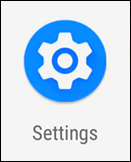
2- Tap on General management.

3- Tap Reset.

4- Tap Factory Data Reset:
At this point, the Android OS will tell you that all data will be erased from your phone. Including your Google account, System and app data, Settings, Downloaded app, Music, Pictures, And all other user data, So make sure to back up anything you need before moving to the next steps.

5- Tap Reset:
Once again the phone will remind you, That all your personal information and downloaded apps will be erased and can’t be recovered.
6- If the device asks for any password, PIN code, Or pattern, Then enter it and tap on Continue.
7- Tap Delete all.

8- Wait for the Factory data reset process to be completed, And the device will reboot.
9- Done, Now when your Galaxy Tab A 8.0 is fully on, Select your preferred device language, And follow the on-screen instructions to proceed with the initial setup.
How To Factory Reset Samsung Galaxy Tab A 8.0 (2019) from Recovery Menu:
1 – Ensure your Galaxy tablet is powered off, If not, Then turn it off (Press and hold the Power key, and then tap Power off).
2 – Press and hold the Volume Up button, Then press and hold the Power button too.

3 – When the Samsung logo appears, Release the Power button only. Wait until the Android logo appears, Then release the Volume Up button too.

4 – After a few seconds, you will see an Android Recovery menu on the screen with many options.

5 – Use the Volume Down button to select Wipe Data/Factory Reset option.

6 – Use the Power button to confirm your selection.
7 – Now use the Volume Down button again to select “Yes“.
8 – Confirm it by pressing the Power button.
9 – Wait for the Factory reset process to be completed.
10 – The Android Recovery menu will return, and the Reboot System Now option is highlighted.

11 – Press the Power button to reboot your Galaxy tablet.
12 – Done, Congratulations, You have restored your Samsung Galaxy Tab A 8.0 (2019) to its original factory settings.
13 – When your Samsung device is fully on, Select your preferred device language, And follow the on-screen instructions to proceed with the initial setup.
How To Wipe Cache Partition on Samsung Galaxy Tab A 8.0:
Clearing the cache partition of your Galaxy device will not delete your data (Contacts, SMS, Photos, Videos,… Etc). It will remove the temporary system data which is useful to make the system run more smoothly. It is recommended to wipe the cache partition after installing a new system update.
To wipe the cache partition follow the same steps like (Factory Reset Samsung Galaxy Tab A 8.0 from Recovery Menu). But instead of selecting the Wipe Data/Factory Reset option, You should choose the Wipe Cache Partition option.
How To Soft Reset Samsung Galaxy Tab A 8.0:
The Soft Reset means turning your device off and on again. Like Wipe Cache Partition, This operation will not delete your data.
If your Galaxy Tab A 8.0 screen is frozen or unresponsive, Then, This operation may fix it:
- Ensure your device battery has more than 5% of power. If no, Then charge your device first.
- Press and hold the Volume Down button + the Power button.
- Keep holding the two buttons until the device vibrates, and the Samsung logo appears on the screen. Then release the buttons.
- Wait for the device to be fully on and check if your problem still exists, Or you have fixed it.






























T295