How to Setup, Check, And Reset the APN Settings on Samsung Phones

APN is an abbreviation for the Access Point Name, Your Samsung Phone (or Tablet with SIM card support) needs the APN Settings to connect to the mobile data (Internet and MMS). This Guide will show you how you can Check, Setup, And Reset APN Settings on your Samsung Phone.
Related: The APN Settings for All US Cell Phone Providers in alphabetical order.
How to Setup the APN Settings on My Samsung Phone?
Time needed: 10 minutes
Follow these steps to setup or add new APN settings on your Samsung device:
- Step 1:
Locate the Settings app from the Apps Tray and tap it.
- Step 2:
Tap Connections.

- Step 3:
Find the Mobile Networks option and tap it.

- Step 4:
Tap on the Access Point Names option.

- Step 5:
Tap on the ADD option at the upper right corner to setup the new APN settings on your phone.

- Step 6:
Fill out the needed fields with the desired APN settings.

- Step 7:
Tap on the three dots at the upper right corner and select Save.

How to Check the APN Settings on My Samsung Phone?
– Step 1: Locate the Settings app from the Apps Tray and tap it.
– Step 2: Tap Connections.

– Step 3: Find the Mobile Networks option and tap it.
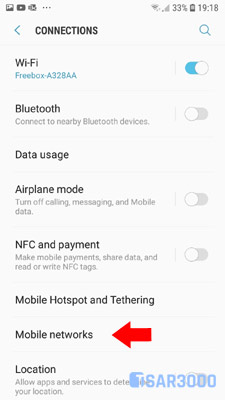
– Step 4: Tap on the Access Point Names option.
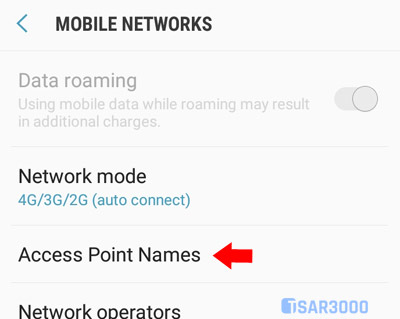
– Step 5: Now you will see a list of the available APN settings on your phone. Tap on the one you would like to check or edit.
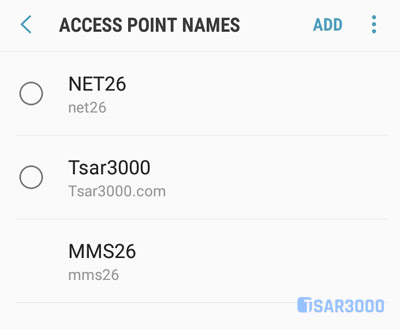
How to Reset the APN Settings on My Samsung Phone?
– Step 1: Locate the Settings app from the Apps Tray and tap it.
– Step 2: Tap Connections.

– Step 3: Find the Mobile Networks option and tap it.
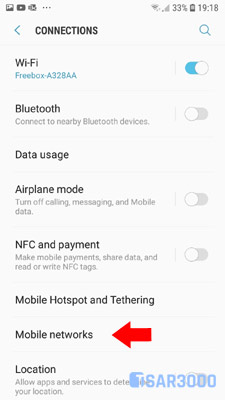
– Step 3: Tap on the Access Point Names option.
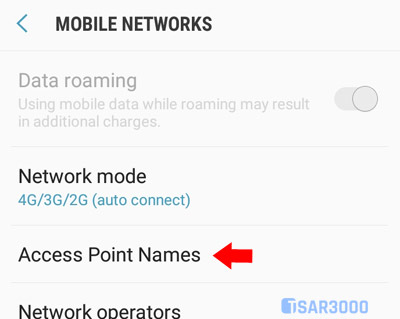
– Step 4: Now you will see a list of the available APN settings on your phone. Tap on the three dots at the upper right corner and select Reset to Default.
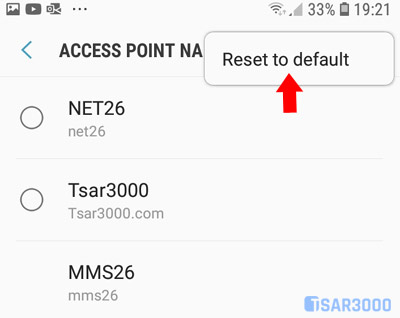
– Step 5: From the pop-up window tap on the RESET option.
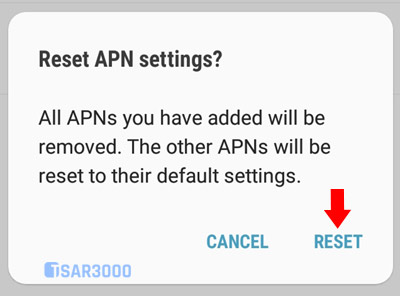













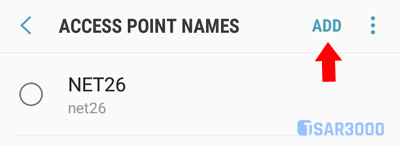
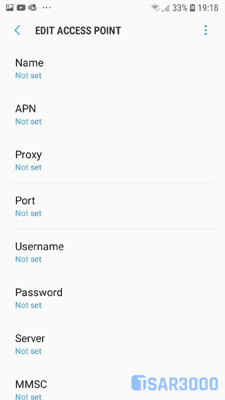
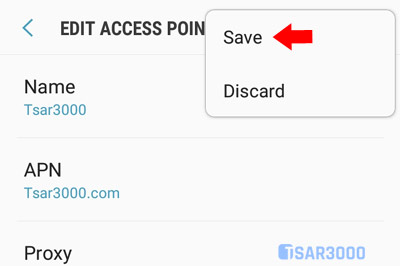
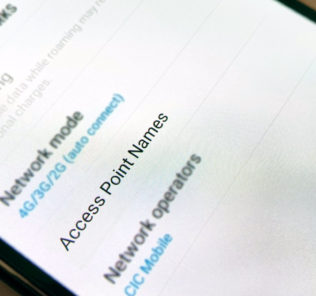















Leave a Response