How To Take A Screenshot On Samsung Galaxy A14 5G (3 Methods)

Taking a screenshot on Samsung Galaxy A14 5G is effortless. Even You do not need to use or install any additional application on your Samsung phone. You can capture a screenshot on this Samsung smartphone via three methods, And this Guide will show you how to use these methods.
To capture a screenshot in the Galaxy A14 5G Press and Release (At the same time) the Volume Down button + Side Key (Power button). The captured screenshot will be saved in Gallery App > Screenshots folder.
How To Take A Screenshot on Samsung Galaxy A14 5G using its Hardware Buttons:
Time needed: 2 minutes
Follow these steps to capture a screenshot in your Samsung Galaxy device:
- Step 1:
Get the content you want to capture ready on your phone’s screen (webpage, Game score, WhatsApp chat…etc).
- Step 2:
Press and Release the Volume Down button and the Side Key (Power) at the same time, And you’ll hear the camera shutter sound and see a short flashing animation on the phone’s screen.

- Step 3:
The operating system of your phone saves the captured screenshot in the Screenshots folder. To see the screenshot photo go to Gallery App > Screenshots. Alternatively, you can use My Files app to open the Screenshots folder.
- Step 4:
Once you find the screenshot photo, You can share it with your friends and family via any Social application, Email, Or send it to another device via a Bluetooth or WiFi connection. Alternatively, any sharing options available on your Samsung Galaxy device.
How To Take A Scrolling Screenshot on Samsung Galaxy A14 5G:
An amazing feature present on most new Samsung Galaxy models is “Scroll Capture” (Also known as a Long Screenshot). This option allows you to take multiple screenshots of a page when it’s too long and you need all the information present therein.
- To perform this capture, you ought to do the following steps:
- Step 1: Go over to the screen that you wish to capture.
- Step 2: Press and Release the Side Key / Power and Volume Down buttons at the same time (in the same manner described in the first method).
- Step 3: Wait until the Smart capture menu appears on the bottom of the screen
 and tap the “Scroll capture” icon, identified by two downward arrows.
and tap the “Scroll capture” icon, identified by two downward arrows. - Step 4: Tap this icon as many times as you need until you reach the desired spot.
- Step 5: Tap the hashtag button (#) to add tags to your screenshots (optional).
How To Capture a Screenshot on your Galaxy A14 5G Using Your Voice:
You may also use the Google Assistant for this purpose. You can likewise summon the assistant by saying “Hey Google” and then tell it to take the screenshot.
You could also command more complex tasks. For example, you can try telling either one of these assistants to “take a screenshot and share on Facebook”.
Notices:
- The resolution of the captured screenshots is the same as your Samsung device screen resolution. The Samsung Galaxy A14 5G has FHD+ Display with 1080 x 2408 Pixels resolution.
- You can edit the screenshot photos the same way you do with any other photos and images.
- You can not hide the Screenshots album (folder) because it is created by default like the Camera album.













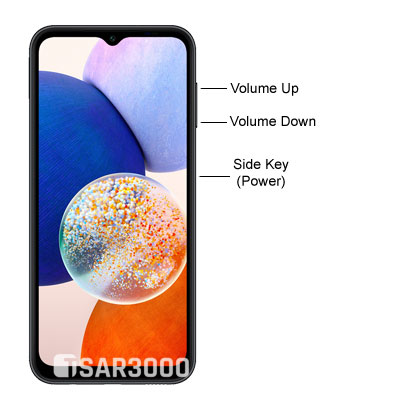

















Leave a Response