How To Install Samsung Smart Switch Software on Your Computer
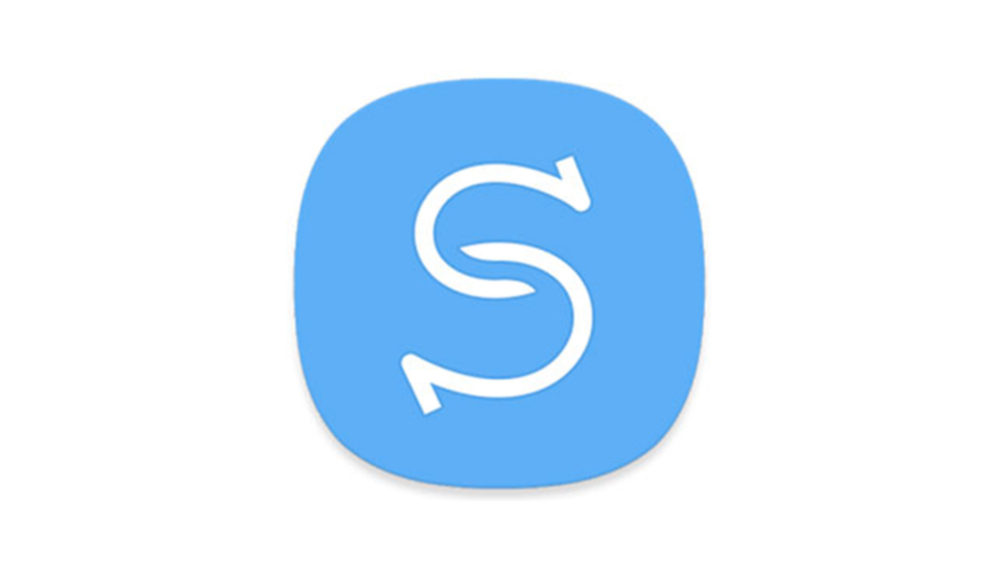
Samsung Smart Switch is an easy tool to manage your Samsung Galaxy device. You can Transfer, Copy, Or move your data (Contacts, Photos, Videos, Music, Notes, Messages, Ringtones, Email account info, …etc.).
Also, you can use Smart Switch to update your Galaxy device software. And to repair it by using Emergency Software Recovery option.
Samsung Smart Switch Install Steps:
1- Download Samsung Smart Switch setup from Samsung official website (Smart Switch Download).
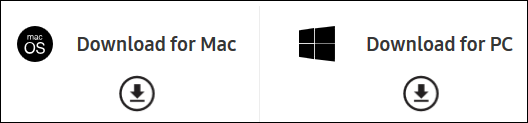
2- Run the Samsung Smart Switch setup.
3- It is recommended to keep the default Destination Folder, Or you can change it by clicking on Change button.
4- Accept the terms of the license agreement by checking the two boxes.
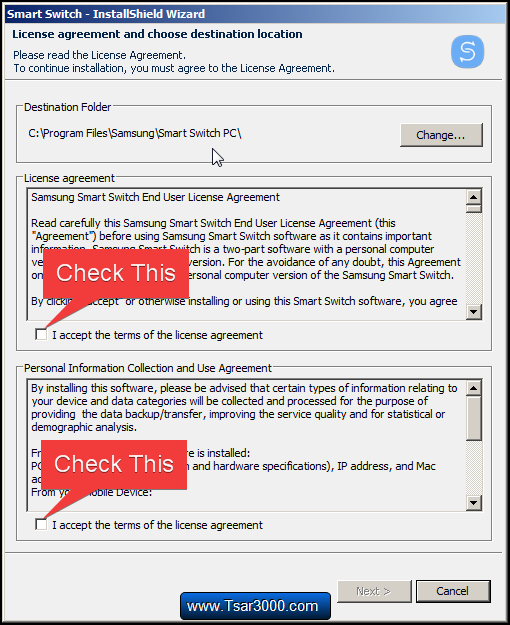
5- Click on Next >
6- The InstallShield Wizard will start to copy and update the needed files and settings on your computer.
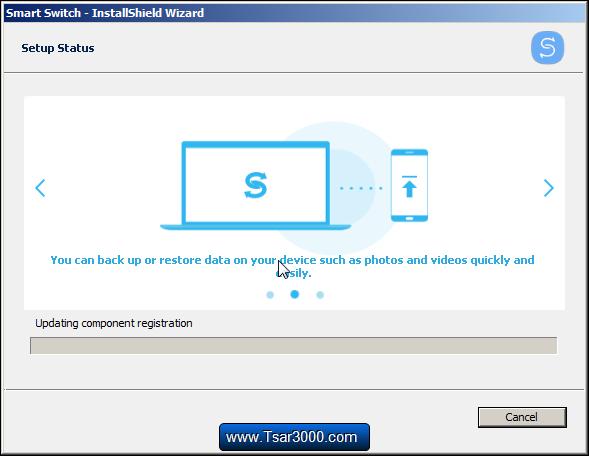

7- Then it will start installing the Samsung device drivers.
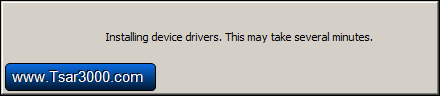
8- The InstallShield Wizard will inform you that Samsung Smart Switch has been installed on your computer.
9- Click on Finish button.
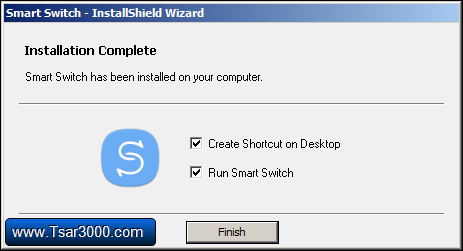
10- The Smart Switch software will run and ask you to connect your device to the computer.
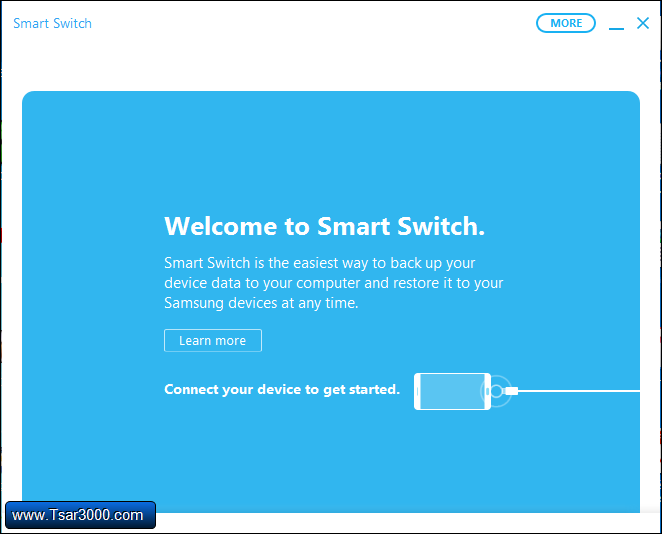
11- Use the USB cable to connect your Galaxy device to your computer.
12- Look at your Galaxy device’s screen, And select ALLOW option on the pop-up window.
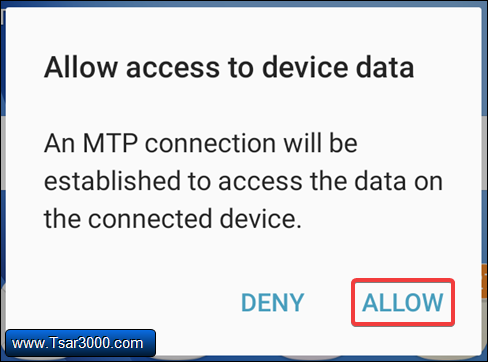
13- Your computer will recognize it and start installing some drivers.
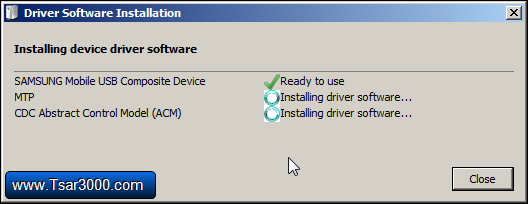
14- After installing these drivers, Click on Close button.

15- Now you are ready to use Samsung Smart Switch software. You can Update your device software, Backup, And restore your data.
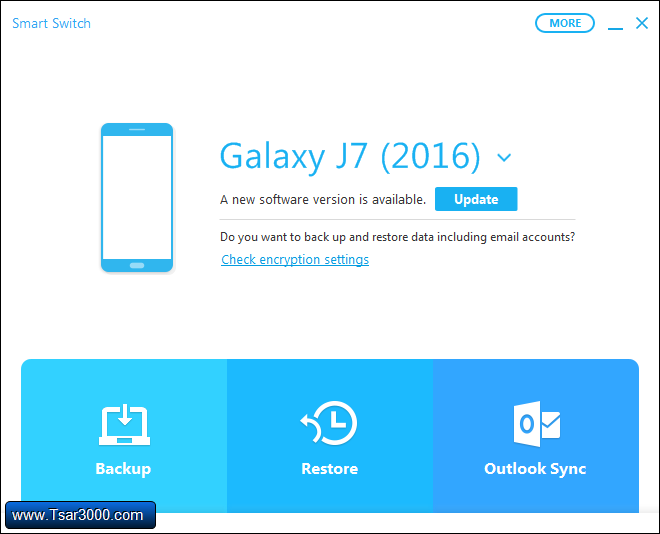
Useful Tip:
– If the device driver did not installed successfully, Then click on MORE menu at the top right corner, And select Reinstall device driver.














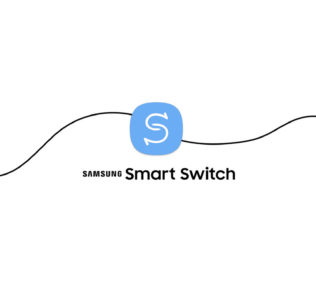















Leave a Response