How To Take A Screenshot on Samsung Galaxy J2 Pro

Taking a screenshot on Samsung Galaxy J2 Pro is effortless. Even You do not need to use or install any additional application on your Samsung phone. You can capture a screenshot on this Samsung smartphone via two methods. The first by using its hardware keys. The second by Swiping the Screen (Palm Swipe to Capture).
This Samsung model is known as the Samsung Galaxy J2 (2018) in some countries like India, Italy, And Russia. And like Samsung Galaxy Grand Prime Pro in some other markets like the United Arab Emirates, Saudi Arabia, And Turkey.
How To Take A Screenshot on Samsung Galaxy J2 Pro using its Hardware Keys:
1- Get the content you want to capture ready on your phone’s screen (webpage, Game score, WhatsApp chat…etc).
2- Press and hold the Home and Power Keys at the same time for about 2 seconds. You’ll hear the camera shutter sound and see a short flashing animation on the phone’s screen.
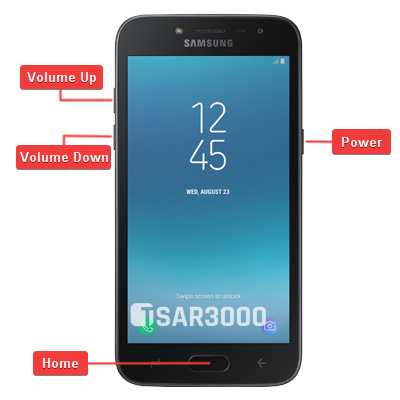
3- The operating system of your phone saves the captured screenshot in the Screenshots folder. To see the screenshot photo go to Gallery App > Screenshots. Alternatively, you can use My Files app to open the Screenshots folder.
4- Once you find the screenshot photo, You can share it with your friends and family via any Social application, Email, Or send it to another device via a Bluetooth or WiFi connection. Alternatively, any sharing options available on your Samsung Galaxy device.
How To Take A Screenshot on Samsung Galaxy J2 Pro by Swiping the Screen:
1- First you have to check if the “Palm Swipe to Capture” feature is enabled on your Galaxy J2 Pro. Go to Settings > Advanced Features, and make sure it is enabled.
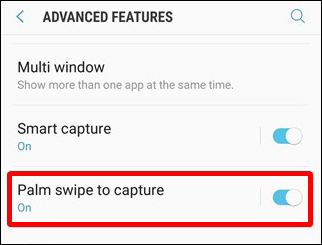
2- Get the content you want to capture ready on your phone’s screen (webpage, Game score, WhatsApp chat…etc).
3- Place the side of the Palm of your hand on the edge of your phone’s screen.
4- Swipe your hand Horizontally from this edge to the other one. However, Keep your palm’s side touching the screen. You’ll hear the camera shutter sound and see a short flashing animation on the phone’s screen.
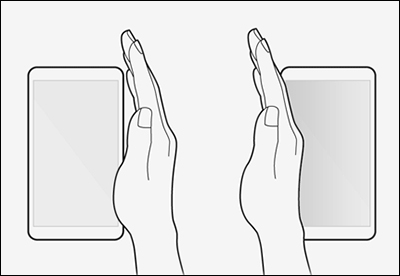
5- The operating system of your Samsung device saves the captured screenshot in the Screenshots folder. To see the screenshot photo go to Gallery App > Screenshots. Alternatively, you can use My Files app to open the Screenshots folder.
6- Once you find the screenshot photo, You can share it with your friends and family via any Social application, Email, Or send it to another device via a Bluetooth or WiFi connection. Alternatively, any sharing options available on your Samsung Galaxy J2 Pro.
Notices:
- The resolution of the captured screenshots is the same as your Samsung device screen resolution. The Samsung Galaxy J2 Pro has qHD+ display with 540 X 960 Pixels resolution.
- You can edit the screenshot photos the same way you do with any other photos and images.
- You can not hide the Screenshots album (folder) because it is created by default like the Camera album.






























Leave a Response