How To Take A Screenshot on The Samsung Galaxy J4+

It is very easy to take a screenshot on the Samsung Galaxy J4+. Even You do not need to use or install any additional application on your Samsung phone. You can capture a screenshot on the Galaxy J4+ using its Hardware buttons.
You can use this guide steps to take a screenshot on all the Samsung Galaxy J4+ Model Numbers: SM-J415F, SM-J415FN, SM-J415G, SM-J415GN, And SM-J415N.
How To Take A Screenshot on Samsung Galaxy J4+ using its Hardware buttons:
1- Get the content you want to capture ready on your phone’s screen (webpage, Game score, WhatsApp chat…etc).
2- Press and hold the Volume Down and Power buttons at the same time for about 2 seconds. You’ll hear the camera shutter sound and see a short flashing animation on the phone’s screen.
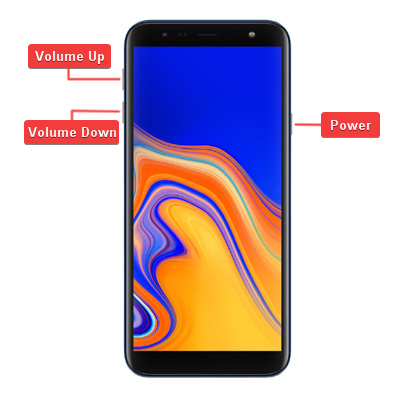
3- The Galaxy J4+ operating system will save the captured screenshot in the Screenshots folder. To see the screenshot photo go to Gallery App > Screenshots. Or you can use My Files app to open the Screenshots folder.
4- Once you find the screenshot photo, You can share it with your friends and family via any Social application, Email, Or send it to another device via a Bluetooth or WiFi connection. Or any sharing options available on your Samsung Galaxy J4+.
Notices:
- The resolution of the captured screenshots is the same as your Samsung device screen resolution.
- You can edit the screenshot photos the same way you do with any other photos and images.






























Leave a Response