How To Take A Screenshot on The Samsung Galaxy J6+

It is very easy to take a screenshot on the Samsung Galaxy J6+. Even You do not need to use or install any additional application on your Samsung phone. You can capture a screenshot on the Galaxy J6+ using its Hardware buttons.
The Samsung Galaxy J6+ has 6.0 inches HD+ 1480 x 720 display, Dual main camera 13 + 5MP, and 8MP front camera. It is powered by Qualcomm MSM8917 Snapdragon 425 CPU and Adreno 308 GPU. Its 3300mAh battery gives you up to 23H of talk time and up to 91H of audio playback time. If you want to know more about it then read the Samsung Galaxy J6+ Full Specifications.
How To Take A Screenshot on Samsung Galaxy J6+ using its Hardware buttons:
1- Get the content you want to capture ready on your phone’s screen (webpage, Game score, WhatsApp chat…etc).
2- Press and hold the Volume Down and Power keys at the same time for about 2 seconds. You’ll hear the camera shutter sound and see a short flashing animation on the phone’s screen.
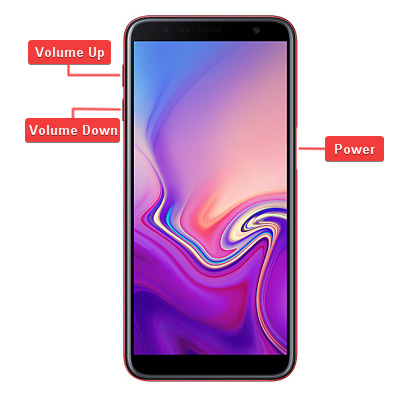
3- The Galaxy J6+ operating system will save the captured screenshot in the Screenshots folder. To see the screenshot photo go to Gallery App > Screenshots. Or you can use My Files app to open the Screenshots folder.
4- Once you find the screenshot photo, You can share it with your friends and family via any Social application, Email, Or send it to another device via a Bluetooth or WiFi connection. Or any sharing options available on your Samsung Galaxy J6+.
Notices:
- The resolution of the captured screenshots is the same as your Samsung device screen resolution.
- You can edit the screenshot photos the same way you do with any other photos and images.































Leave a Response