How To Back up, Recover, Move, and Erase Data on Samsung Devices

Are you fretting about transferring, backing up, recovering or erasing your data on your Samsung phone? In fact, you’re not alone. Many people are facing these issues in their work and life. Thus, it is important to know some tools and tricks for Samsung data management.
In this digital world with edge-cutting technology, there is no doubt that you can find effective methods to deal with your Samsung data, including data recovery, backup, and erasure. Please throw away your worry and go on reading today’s post.
Disclosure: Some of the links below are affiliate links, meaning that at no additional cost to you, I will receive a commission if you click through and make a purchase.
The Best Tools of Samsung Data Management:
In this part, we will talk about how to back up, recover, move, and erase data on Samsung devices via professional tools.
No. 1 Coolmuster Android Backup Manager – Back Up and Restore Samsung Data in 1 Click:
Almost everyone recognizes regular backup is necessary because it is the simplest and most reliable measure to keep data from loss. Now, you can get an efficient method to back up Samsung data to a computer in 1 click. If you like to back up your phone data to your computer rather than cloud space, you will need this powerful tool – Coolmuster Android Backup Manager.
This software can back up most kinds of files as well as restore them between your Samsung device and computer. What’s more, it will not damage file quality. There is no compression when you back up your photos, videos, songs and other files.
Highlights of Coolmuster Android Backup Manager:
- One-click to back up Samsung data to a computer.
- Fast restore your backups to your Samsung smartphone or tablet.
- Freely select the data types you desire.
- Support contacts, text messages, call logs, apps, music, photos, videos, and documents.
- Compatible with most Samsung Galaxy phones, tablets, and other Android devices.
- USB and Wi-Fi connections are supported.
- Provide Windows and Mac versions.
Price List of this backup manager:
- An annual license registered:
- On 1 computer – $19.95
- On 5 computers – $29.95
- On 10 computers – $39.95
- A lifetime license registered:
- On 1 computer – $29.95
- On 5 computers – $49.95
- On 10 computers – $89.95
How to use Coolmuster Android Backup Manager:
- Install the software on your computer, open it, and connect your Samsung smartphone to the computer via a USB cable.
- Click Backup to select file types, and click Browser to choose a location to save your files. Then tap Back Up to start the procedure.
- To restore your backup data, please hit the Restore option, and opt for a backup file. Then check the data by category. At last, tap Restore to transfer the files to your Samsung device.
No. 2 Coolmuster Lab.Fone for Android – Recover Deleted Samsung Data without Backup:
So, what if you haven’t backed up your Samsung data and want to recover the deleted files? Is it viable to recover Samsung data without backup? It’s proven that Coolmuster Lab.Fone for Android can get deleted files back from Android gadgets through scanning internal memory. Also, it can recover files from Samsung SD cards without rooting.
Highlights of this Android recovery software:
- Recover deleted contacts, SMS, photos, books, songs and more without backup.
- Display your existing and deleted files on the interface.
- Selectively transfer your data to your computer for backup.
- Support internal and external memory recovery.
- Work for Android 4.0 to the latest.
- Save your recovered messages, call logs, and contacts as HTML or XML files.
Price list of this recovery program:
- An annual license registered:
- For 5 mobile devices on 1 PC – $49.95
- For 10 mobile devices on 1 PC – $59.95
- For unlimited devices on 1 PC – $199.95
- A lifetime license registered:
- For 5 mobile devices on 1 PC – $59.95
- For 10 mobile devices on 1 PC – $99.95
- For unlimited devices on 1 PC – $299.95
How to use Coolmuster Lab.Fone for Android:
- Please launch the software after downloading and installing it on your PC.
- Use a data cable to connect your phone to the PC, and enable USB debugging. Then select data types, and tap Next.
- Choose a scanning mode, click Continue, and the software will remind you to root your phone. You can root your device with the full guide or skip it.
- Click one file type, and select the deleted data you want. Next, click Recover.
Tips: If you would like to recover deleted files from the internal storage, rooting is needed, which can allow the software fully scan your cell phone.
No. 3 Coolmuster Mobile Transfer – Move Data to New Samsung Mobile Device without Hassle:
Can’t wait to use your new Samsung phone or tablet? Then how can you cope with the data on your current device? If you want to bring it with you, let Coolmuster Mobile Transfer help you. This is a direct transfer tool so that you can copy your data to another mobile device at once.
Highlights of this data transfer software:
- Directly transfer data from one mobile device to another.
- Fast scan out data from a source device.
- Support Android and iOS devices, including Samsung, Google Pixel, OnePlus, Honor, Vivo, OPPO, iPhone, iPad, etc.
- In addition to USB transfer, it supports wireless transfer between Android devices via Wi-Fi.
Price list of the software:
- A yearly license registered:
- On 1 PC – $25.95
- On 2-5 PCs – $35.95
- On 6-10 PCs – $65.95
- A lifetime license registered:
- On 1 PC – $35.95
- On 2-5 PCs – $45.95
- On 6-10 PCs – $85.95
How to use Coolmuster Mobile Transfer:
- Install and run it on your computer, and establish the connections between your phones and the computer via USB.
- Make sure your new Samsung phone is the Destination device. If not, tap Flip.
- Select data types by checking, and click the Start Copy button to transfer the data to the receiver.
No. 4 Coolmuster Android Eraser – Thoroughly Erase Data from Samsung Phone:
After moving your data to your new Samsung phone, how can you handle your old Samsung device? Maybe you want to sell or donate it? Anyway, the first thing you need to do is to wipe your info completely first. To help you erase your existing and deleted data from the old phone, Coolmuster Android Eraser is ready.
This software can permanently remove all the data, such as contacts, call history, notes, media files, accounts, passwords, system settings, browsing recordings, and more. No data can be recovered.
Highlights of this data eraser:
- Wipe all types of data from an Android device, including existing and deleted data.
- Three secure erasing levels: Low, Medium, and High.
- The High level will overwrite data three times, which effectively removes private info.
- Work for most Android mobile devices.
Price list of this software:
- A 1-year license registered:
- On 1 PC – $25.95
- On 2-5 PCs – $35.95
- On 6-10 PCs – $65.95
- One lifetime license registered:
- On 1 PC – $35.95
- On 2-5 PCs – $45.95
- On 6-10 PCs – $85.95
How to use Coolmuster Android Eraser:
- Please run the software on the desktop after downloading and installing it on a PC.
- Use a suitable cable to link your Samsung phone to your PC, and tap Confirm and OK to continue.
- Click the Erase button, and tap Medium to select a level. Then enter delete to the blank.
- Tap OK, and click Yes on your phone. The software will scan and erase your phone data immediately.
Final Words
With the help of these 4 tools, you can now seamlessly back up your data, recover deleted files, and move and erase your Samsung data. It is easy to manage your Samsung data, isn’t it?
Besides, although data recovery is more impressive than before, we highly recommend you attach more importance to backup. Those recovery programs cannot work all the time. If deleted files are replaced by new data, it will be much more difficult to recover them.














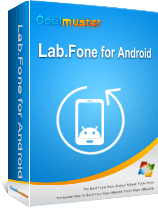
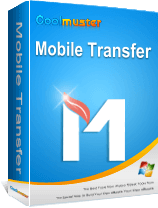
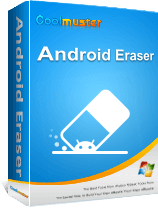











Leave a Response