How to Insert / Remove The SIM Card in The Samsung Galaxy M62

You may be asking what is the Galaxy M62 SIM card size? Where is the SIM card slot located on the Galaxy M62? How to open the SIM tray on the Galaxy M62? How to open the SIM card tray without a removal tool? How to insert and remove a SIM card in the Galaxy M62?
The Galaxy M62 uses a Nano SIM card size. The SIM tray is located at the Left side of the phone. Insert the removal tool into the hole next to the SIM tray to eject it. then, Pull out the SIM tray and place the SIM card on it. Reinsert the SIM tray back into the phone and push it gently until it clicks.
This Galaxy M62 Easy Guide will answer your questions and show you how to install and remove the SIM card in the Samsung Galaxy M62 correctly.
The Samsung Galaxy M62 supports the Nano-SIM card size, So do not try to insert a SIM card with a different size, Or the SIM tray may be stuck and damage your phone.
The SIM card slot in the Samsung Galaxy M62 is located at the left side of the phone (Check the image below).
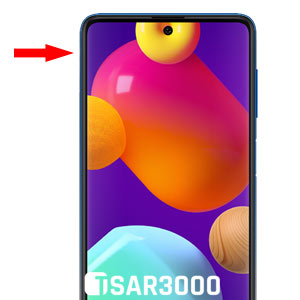
To open the SIM card tray in the Galaxy M62 you need to use the SIM removal tool (SIM eject tool), And in case you do not have it, You can use a simple paper clip (a small thin one) to open it.

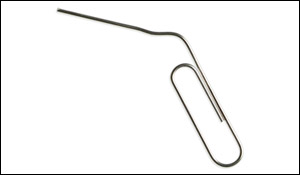
How to Insert / Remove The Samsung Galaxy M62 SIM Card:
Time needed: 2 minutes
Follow these easy steps to install or remove the SIM card from your Galaxy M62.
- Step 1:
Power Off your Galaxy M62.
- Step 2:
Insert the SIM removal tool into the hole next to the SIM tray to loosen the tray, Push it gently until the SIM card tray pops out.

- Step 3:
Now you can pull out the SIM card tray from the tray slot.

- Step 4:
If you want to insert a SIM card in the SIM tray then place it correctly like the image below.

- Step 5:
If you want to remove the existed SIM card then just lift the SIM card from the tray carefully.
- Step 6:
Reinsert the SIM tray back into the tray slot (Pay attention to its direction) and push it gently until it clicks.

- Step 7:
Power on your Galaxy M62 to verify that it has detected the newly installed SIM card.














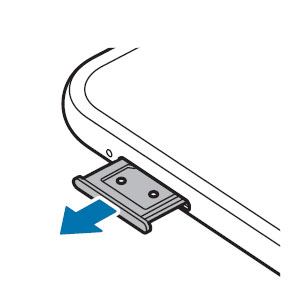
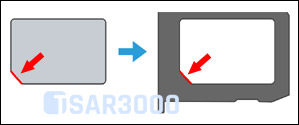
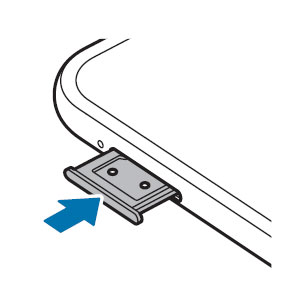


















Leave a Response