Samsung Galaxy A24 Essential How-Tos for Every User

Did You buy the New Samsung Galaxy A24 4G? And were surprised by its new amazing software features and options?
Would You like to get the most out of your new phone and learn to use all its features?
Then, here is our collection of the most essential How-Tos for the Galaxy A24 4G.
These How-Tos will cover basic tasks like setting up your Voicemail, Turning on the Wi-Fi Calling feature, Blocking phone numbers. And more advanced like how to find your phone’s IMEI number, Access the Secret Hidden Samsung Menu, Enable the Developer Options, And more.
- List of the Galaxy A24 How-Tos:
- Set Up Voicemail.
- Turn On the Wi-Fi Calling Feature.
- Change the Language.
- Change the Font.
- Enable Dark Mode.
- Take a Screenshot.
- Find the Phone’s IMEI Number.
- Reset to Factory Settings.
- Hard Reset the phone.
- Reset Network Settings.
- Reset All Settings.
- Access the Secret Hidden Menu.
- Enable the Developer Mode Options.
- Move Applications to the SD Card.
- Delete Apps.
- Recover deleted Photos and Videos.
- Turn Off the Predictive Text.
- Enable Do Not Disturb mode.
- Turn on the Flashlight.
- Enable the Power Saving mode.
- Activate the Always On Display Feature.
- Enable the Eye Comfort Shield Feature.
- Block a Phone Number.
- Block a Contact.
- Block Text Messages.
- Change the Ringtone.
- Check for Software Updates.
How To:
Set Up Voicemail on Samsung Galaxy A24?
- Open the Phone app.
- Use the Keypad to touch and hold the 1 key.
- If you access your voicemail for the first time, Then, You have to follow the tutorial to create: A voicemail password, Record a greeting, and record your name.
- You can hang up once you have finished all of the activation and set up steps.
Turn On the Wi-Fi Calling feature on Samsung Galaxy A24?
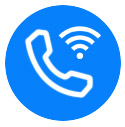
- First Method:
- Open the Quick settings panel (Swipe down from the top of the screen with two fingers to access the panel).
- Swipe to the lift.
- Find the Wi-Fi Calling icon and Tap it to enable it.
- Second Method:
- From the Home Screen find the Settings App icon and Tap it.
- Select Connections.
- Turn On the Wi-Fi Calling feature (Tap the switch next to “Wi-Fi Calling” to enable it).
Change the language on Samsung Galaxy A24?
- Open the Settings App and scroll down to General Management and Tap it.
- Tap Language.
- If your wanted language is not already added, Then Tap Add Language.
- Select your wanted language from the list, Then Tap Set As Default.
- If your wanted language is already added, Then select it and Tap Apply.
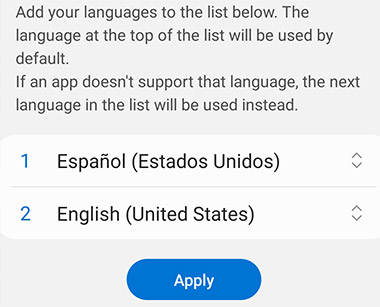
Change the Font on Samsung Galaxy A24?
- From the Home Screen locate the Settings App icon and Tap it.
- Scroll down to General Management and Tap it.
- Go to Visibility Enhancements.
- Scroll down to Font Size and Style and Tap it.
- Now you can change: the Font Size (for Bigger or Smaller), Font Style, And Download new fonts.
@tsar3000.com How to Change: The Font, Font Size, And Font Style on Your Samsung Phone. #samsung #samsunggalaxy #samsungtips #howto #fyp #foryou ♬ Iron Man – Paul Velchev
Enable Dark mode on Samsung Galaxy A24?
- First Method:
- Open the Quick settings panel (Swipe down from the top of the screen with two fingers to access the panel).
- Swipe to the lift.
- Find the Dark Mode icon and Tap it (The Dark Mode will be on).
- Second Method:
- From the Home Screen find the Settings App icon and Tap it.
- Scroll Down to the Display section and Tap it.
- Select the Dark Mode to enable it.
Take a Screenshot on Samsung Galaxy A24?
- First Method: Get the content you want to capture ready on your phone’s screen, Then Press and Release (At the same time) the Volume Down button + Side Key (Power button).
- Second Method: Get the content you want to capture ready on your phone’s screen, Then Swipe the edge of your hand Horizontally to the right or left across the screen.
- Other Methods: Find more methods to capture a screenshot in Samsung Galaxy A24 in this complete Guide.
Find my Samsung Galaxy A24’s IMEI number?
- First Method:
- Tap the Phone App icon.
- Use the Keypad to dial this Code *#06#
- Now your Samsung device’s IMEI number will appear on the screen.
- Second Method:
- From the Home Screen find the Settings App icon and Tap it.
- Scroll down to About Phone section.
- Tab on About Phone section, and you will get your device’s IMEI number.
@tsar3000.com How to find your Samsung Phone's IMEI Number. #howto #samsung #samsunggalaxy #samsungtips #fyp #tsar3000 #imei #phone ♬ Lay Low – Tiësto
Reset Samsung Galaxy A24 to Factory Settings?
- From the Home Screen find the Settings App icon and Tap it.
- Scroll Down to General Management section and Tap it.
- Scroll Down again to reach Reset option and Tap on it.
- Tap on the Factory Data Reset option.
- Scroll Down to see the Reset button and Tap it.
- Now Tap on Delete All to start the Factory Reset process.
@tsar3000.com How to Factory Reset your Samsung Phone or Tablet to its factory default settings. #samsung #samsunggalaxy #samsungtips #factoryreset #reset #samsungreset #androidtips #fyp #foryou #foryoupage #fypシ #reset_settings ♬ Sport Motivational(785257) – TimTaj
Hard Reset Samsung Galaxy A24?
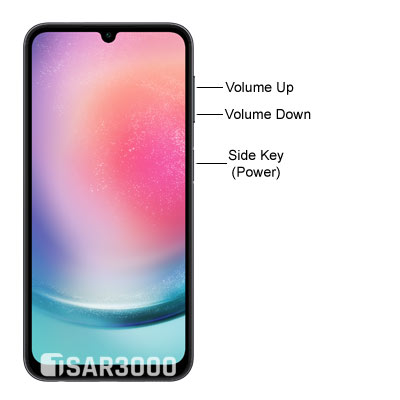
- Turn Off your Samsung device, and wait for 10 seconds.
- Press and hold the Volume Up + Side Key buttons.
- When the Samsung logo appears release all buttons.
- When the Recovery menu appears, Use the Volume Down button to select Wipe Data/Factory Reset.
- Use the Power button to confirm.
- Use the Volume Down button to select “Factory Data Reset“ and confirm it by pressing the Power button (Side Key).
- When the Factory reset process is done the Recovery menu will appear again, So Press the Power button (Side Key) to reboot your phone.
Reset Network Settings on Samsung Galaxy A24?
- From the Home Screen find the Settings App icon and Tap it.
- Scroll Down to General Management section and Tap it.
- Scroll Down again to reach Reset option and Tap on it.
- From the Reset list Tap on Reset Network Settings.
- Tap on Reset Settings.
@tsar3000.com How to Reset Network Settings in Samsung Galaxy Phones. #foryou #fyp #samsung #samsunggalaxy #samsungtips #android #reset #resetnetworksettings #phonereset ♬ YOU'RE ALL I KNOW – Anndyk
Reset All Settings on Samsung Galaxy A24?
- From the Home Screen find the Settings App icon and Tap it.
- Scroll Down to General Management section and Tap it.
- Scroll Down again to reach Reset option and Tap on it.
- From the Reset list Tap on Reset All Settings.
- Tap on Reset Settings.
@tsar3000.com How to Reset All Settings in Your Samsung Galaxy Phone or Tablet. #fyp #foryou #samsung #samsunggalaxy #samsungtips #reset #resetallsetting #samsungreset #resetphone #resetsamsungphone #samsungphoneteset ♬ GASLIGHT – INJI
Access the Secret Hidden Menu on Samsung Galaxy A24?
- Tap the Phone App icon.
- Use the Keypad to dial this Code *#0*#
- Now the Secret menu will automatically appear when this code is entered. You can use the available options to test your device: Cameras, Display, Touch, Speakers, Vibration, Sensors, And more.
Enable Developer Mode on Samsung Galaxy A24?
- From the Home Screen find the Settings App icon and Tap it.
- Scroll down to About Phone section and Tap on it.
- Tap on Software Information.
- Scroll Down to find the Build Number and Tap on it for 7 Times to enable the Developer options.
@tsar3000.com How to Enable the Developer Mode on Your Samsung Phone. #fyp #foryou #samsung #samsunggalaxy #samsungtips #Android #samsungtricks ♬ Clock It – Chris Alan Lee
Move Applications to SD Card on the Galaxy A24?
- From the Home Screen find the Settings App icon and Tap it.
- Scroll Down to the Apps section and Tap on it.
- Choose the app you want to move to your device’s SD card.
- Select Storage option.
- Tap on Change and Select the SD card option, Then Tap Move.
Delete Apps on Samsung Galaxy A24?
- First Method:
- Locate the app you want to delete on your device’s home screen.
- Tap and hold on to it.
- Select Uninstall from the shown menu.
- Tap on OK to confirm.
- Second Method:
- From the Home Screen find the Settings App icon and Tap it.
- Scroll Down and Select Apps.
- Locate the app you want to delete from your device, And select it.
- Tap on Uninstall.
- Tap on OK to confirm.
Recover Deleted Photos and Videos on the Galaxy A24?
- From the Home Screen locate the Gallery App and open it.
- Tap on Menu and then Tap on Trash icon.
- Select the wanted Photos and Videos then Select Restore (They will be restored into your Gallery).
Turn Off Predictive Text on Samsung Galaxy A24?
- Via Samsung Keyboard:
- Tap on the Settings icon from the Samsung Keyboard toolbar.
- Now Turn off the Predictive Text feature (Tap the switch next to “Predictive text” to turn it off).
- Via the Samsung device Settings:
- From the Home Screen find the Settings App icon and Tap it.
- Scroll Down to General Management section and Tap it.
- Scroll Down to Samsung Keyboard Settings and Tap it.
- Turn off the Predictive Text feature (Tap the switch next to “Predictive text” to turn it off).
@tsar3000.com How To Turn Off the Predictive Text in Samsung Phones and Tablets. #fyp #foryou #samsung #samsunggalaxy #samsungtips #android #text #predictivetext ♬ TikTok All-Star (V2) – Official Sound Studio
Enable Do Not Disturb mode on Samsung Galaxy A24?
- First Method:
- Open the Quick settings panel (Swipe down from the top of the screen with two fingers to access the panel).
- Swipe to the lift.
- Find the Do Not Disturb Mode icon and Tap it to enable it.
- Second Method:
- From the Home Screen find the Settings App icon and Tap it.
- Scroll Down to the Notifications section and Tap it.
- Tap on the Do Not Disturb option.
- Turn On the Do Not Disturb mode (Tap the switch next to “Do Not Disturb” to enable it).
Turn on the Flashlight on Samsung Galaxy A24?
- Open the Quick settings panel (Swipe down from the top of the screen with two fingers to access the panel).
- Find the Flashlight icon and Tap it to turn the light on or off.
Enable the Power Saving mode on Samsung Galaxy A24?
- First Method:
- Open the Quick settings panel (Swipe down from the top of the screen with two fingers to access the panel).
- Find the Power Saving Mode icon and Tap it to enable it.
- Second Method:
- From the Home Screen find the Settings App icon and Tap it.
- Scroll Down to the Battery and Device Care section and Tap it.
- Tap on the Battery option (the first one on the top).
- Turn On the Power Saving mode (Tap the switch next to “Power saving” to enable it).
@tsar3000.com Extend the Battery Life of Your Samsung Phone. #samsungphones #samsungphone #phone #batterylife #easyguides #easyguide #samsungtips #samsunggalaxy #samsung #explore #fyp #foru ♬ The Business – Tiësto
Activate the Always On Display Feature on the Galaxy A24?
- From the Home Screen find the Settings App icon and Tap it.
- Scroll Down to the Lock Screen section and Tap on it.
- Activate the Always On Display Feature (Tap the switch next to “Always On Display” to enable it).
Enable the Eye Comfort Shield feature on the Galaxy A24?
- First Method:
- Open the Quick settings panel (Swipe down from the top of the screen with two fingers to access the panel).
- Swipe to the lift.
- Find the Eye Comfort Shield icon and Tap it to enable it.
- Second Method:
- From the Home Screen find the Settings App icon and Tap it.
- Scroll Down to the Display section and Tap it.
- Turn On the Eye Comfort Shield feature (Tap the switch next to “Eye Comfort Shield” to enable it).
Block a Phone Number on Samsung Galaxy A24?
- From the Call Log:
- Open the Phone app and Tap on Recents at the bottom of the screen.
- Swipe to locate the phone number you want to block, Then Tap it.
- Tap on the Information icon next to it.
- Tap Block at the bottom of the screen.
- From the Phone app:
- Open the Phone app and Tap the three vertical dots at the top right corner of the screen.
- Tap Settings.
- Tap on Block Numbers.
- Enter the phone number you want to block.
- Tap the Add icon (the Plus Sign) and the number will be saved in your Block list.
Block a Contact on Samsung Galaxy A24?
- From the Phone app:
- Open the Phone app and Tap on Contacts at the bottom of the screen.
- Swipe or Search to locate the Contact you want to block, Then Tap it.
- Tap on the Information icon.
- Tap the three vertical dots at the bottom right corner of the screen.
- Select Block Contact, Then Tap Block and the number will be saved in your Block list.
- From the Contacts app:
- Open the Contacts app.
- Swipe or Search to locate the Contact you want to block, Then Tap it.
- Tap on the Information icon.
- Tap the three vertical dots at the bottom right corner of the screen.
- Select Block Contact, Then Tap Block and the number will be saved in your Block list.
Block Text Messages from a Phone number or a Contact on Galaxy A24?
- Open the Samsung Messages app.
- Swipe or Search to find the Contact or phone number you want to block, Then Tap it.
- Tap the three vertical dots at the top right corner of the screen.
- Select Details.
- Tap Block and the number or Contact will be saved in your Block list.
Change the Ringtone on Samsung Galaxy A24?
- Open the Settings App and go to Sounds and Vibration and Tap it.
- Tap Ringtone.
- Now you can select one of the preloaded ringtones, Or Tap on Add icon (the Plus Sign) to select a song from the song files you have stored on your device.
Check for Software Updates on a Samsung Galaxy A24?
- From the Home Screen locate the Settings App icon and Tap it.
- Scroll Down to Software Update and Tap it.
- Tab Download and Install.
- In case a new Software Update is available, you can choose Install now, Schedule install or Later.

























Leave a Response